If you’ve never deleted your Google history before, then, you’d be surprised to know how much activity data Google account may have stored. To ensure your online privacy is better protected, its smart to do digital spring cleaning by deleting all your Google activity history.
To completely delete every bit of activity from a Google Account:
Know that Google stores activity history differently for different products. For example: Web & App activity is stored in “My Activity” settings, whereas Google Maps activity is stored in “Other Activity” settings. Knowing this, you can now delete all your Google Account activities.
Video Tutorial for Deleting ALL Activity and History from ALL Google Products (using Desktop)
Video Tutorial for Deleting ALL Activity and History from ALL Google Products (using Android)
Can’t Find The Setting for “Other Activity” on Your Phone?
If you can not locate the “Other Activity” setting using your smartphone Google App, then, you need to ensure that you are using Google Chrome (not Google App) to login to your Google Account Management for Data & Privacy. Basically, open up Chrome on your phone, and press on the home icon.
![]()
If you’re a mobile phone user and you still couldn’t manage to delete your Google Account Activity History, press on this link to watch a short video showing you how to accomplish just that.
Steps for Deleting All Your History Using Your Computer or Android Phone
On your computer, go to myactivity.google.com.
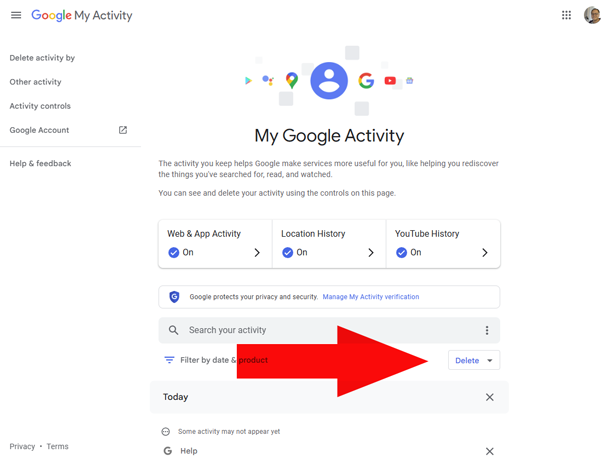 Then Select “All time”
Then Select “All time”
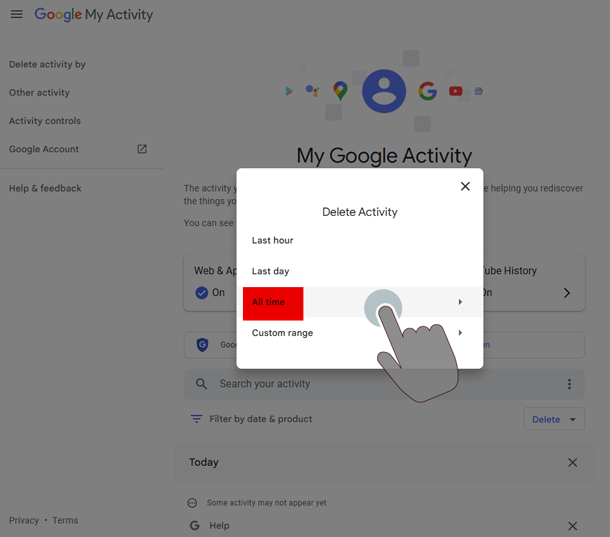 Then “Choose activity to delete” Select All
Then “Choose activity to delete” Select All
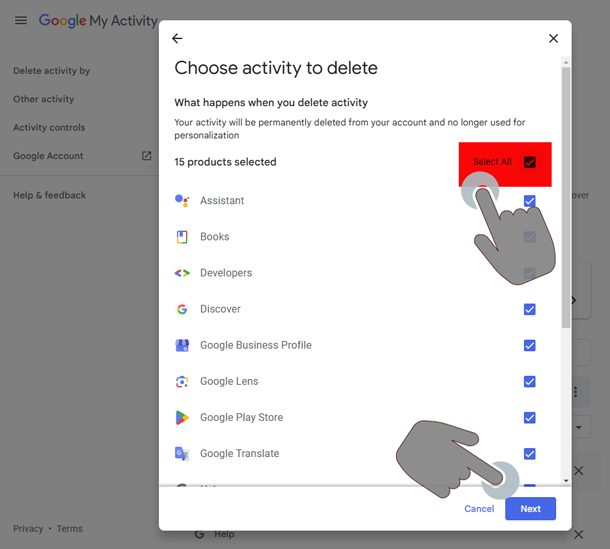 Confirm Deletion by pressing Next
Confirm Deletion by pressing Next
Above steps deletes most Google Products for Web & App Activity and History. However, it does NOT delete everything from ALL Google products.
How-To Delete EVERYTHING from ALL Google PRODUCTS
Certain Google Products have different settings for history and activity controls, when you want to delete everything from every Google product you are using, then, follow these steps:
Go to myactivity.google.com/more-activity
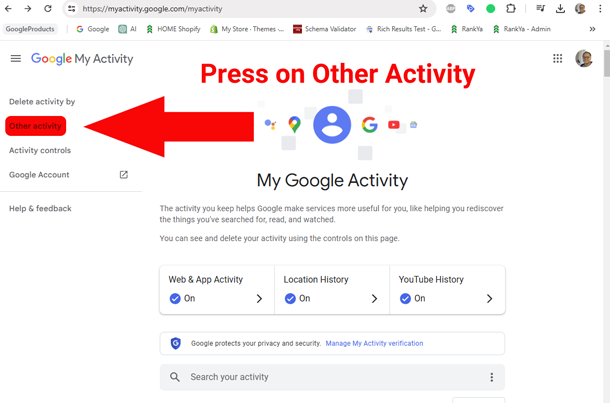
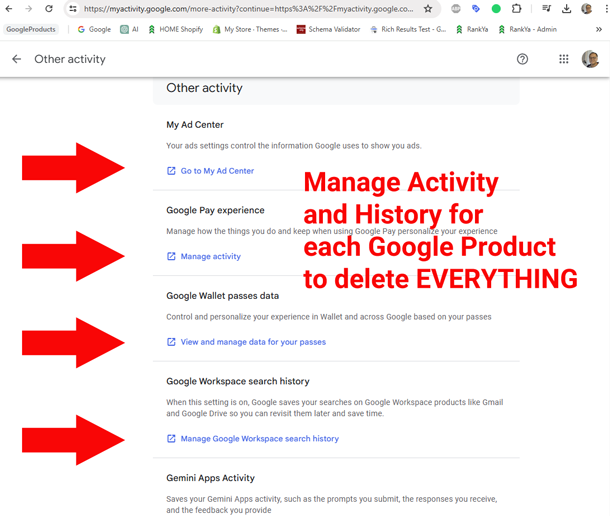
How to Better Control Your Activity?
Google offers various options to better control your privacy and activity. You can tell Turn on or Turn Off, or even set Auto Deletion for better account management. You can tell Google to STOP Saving your activity.
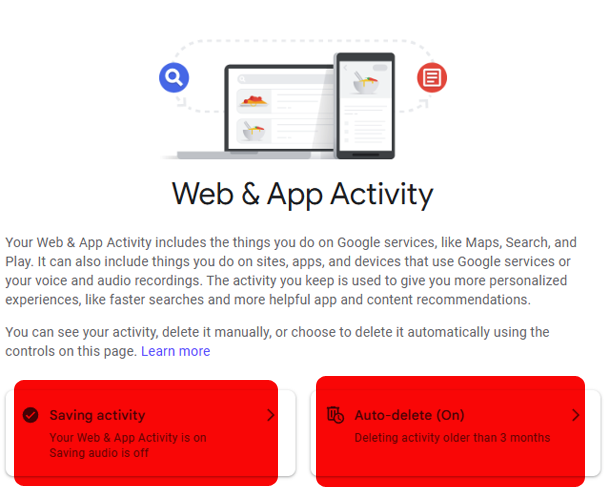
Turn On or Turn Off Web & App Activity
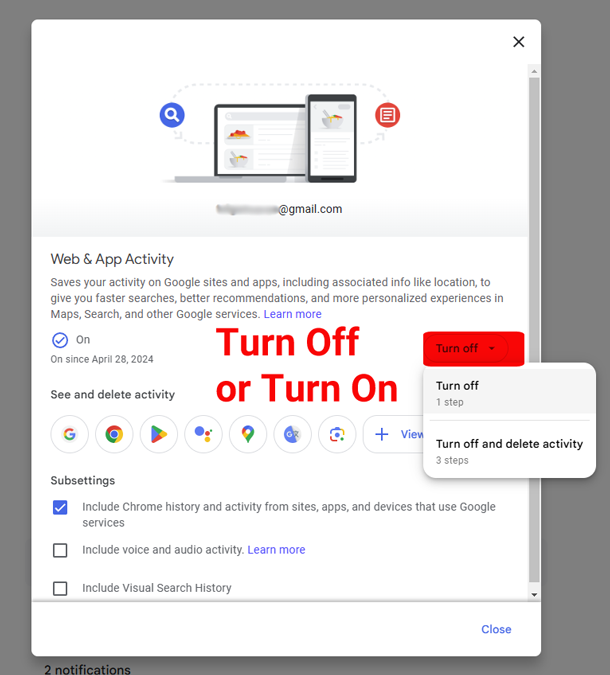
Or, you can set it to auto delete your web activity.
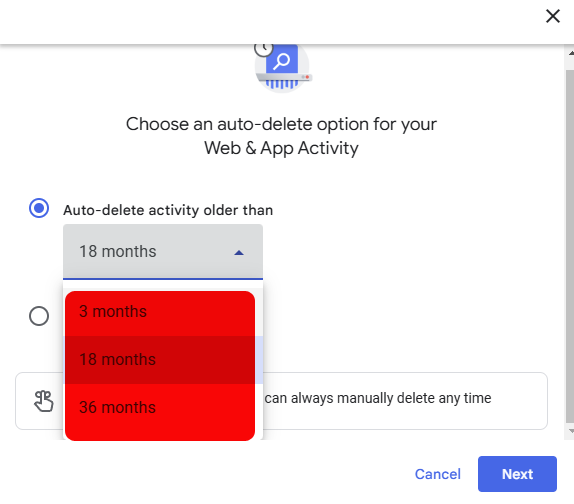
Useful Tips for Managing Google Account Activity
Understand that certain Google products require you to manage your Google Account Activity individually as outlined on this blog post.
Does Google Account Have an Option to Delete All Activity History with 1 Click? NO. This means, when you want to completely delete everything from each Google product associated with your Google account, you’ll need to spend bit of time going through each activity (according to Google Product or Service) you are using. You can access that through “Other Activity” Menu to be able to completely remove every single activity history per your usage of Google.
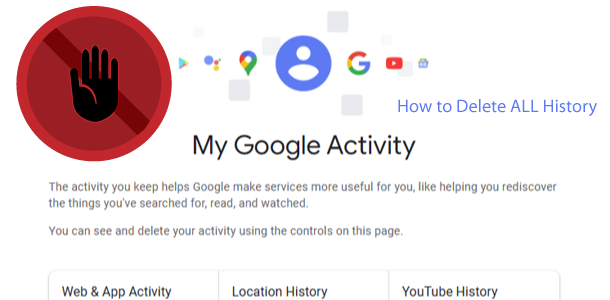


Great post! I never realized how easy it is to manage my Google history. Thanks for breaking down the steps so clearly. I’m definitely going to clean up my activity logs now!
If I delete my Google activity, does Google still keep some of my data?
That’s a great question Max, let me answer it like so: when we delete my Google Activity, Google Terms of Use Apply. Here’s what Google Says “We keep some data until you delete your Google Account, such as information about how often you use our services. And some data we retain for longer periods of time when necessary for legitimate business or legal purposes, such as security, fraud and abuse prevention, or financial record-keeping”. To learn more about how Google handles and retains your activity data visit this link https://policies.google.com/technologies/retention?hl=en-US
I don’t want this devices controlling my page
Hi Aspen, you are not alone to consider the privacy implications of My Activity of Google accounts. If you have synched devices with your Google Account, then, make sure you are logged off from the device you have linked with a Google Account. Then, follow the insights on this blog post to clear EVERYTHING. If you require further answers, simply comment back.