Since Google search box can be your website’s best friend, you can search it differently. By crafting easy or complex search queries and search Google with precision accuracy using Google’s advanced search queries.
But before we can take advantage of these search operators, we should understand what they are, and how you can combine them to create complex search queries. The data is out there in Google, we have to learn to search for it.
How to Use Google Advanced Search Operators
I’ve created a new video which details my most used search operators and provides examples for the searcher.
Searching Google effectively means that we as the information seekers need to drill down exactly what we are looking for, and where and what we are looking for when searching Google.
How to Search Within a Website on Google?
You can use the the famous site: operator.
site:rankya.com
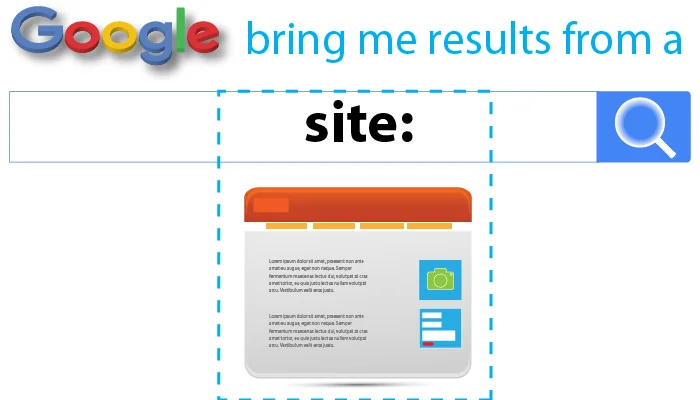
In the above example we said “Hey Google bring me results that you have on a particular website”
Then, since HTML web documents has certain parts, such as URL, Title, Body Element, Anchor tags. We can precisely look for keywords within those parts of a web document like this:
intitle:keyword
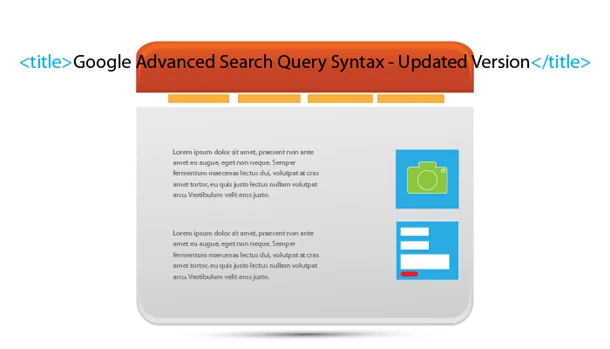
intext:keyword
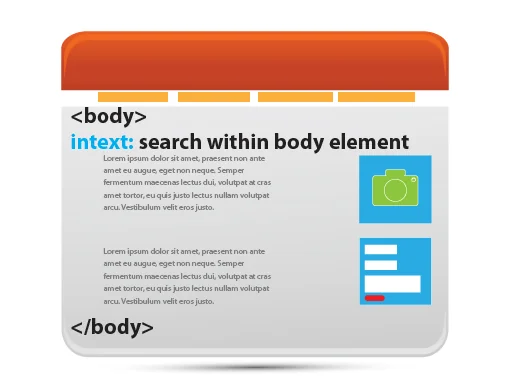
Double Quotes
When you search Google by wrapping your keywords inside “double quotes”, you are telling Google to go fetch results from its database, but make sure its brings results that must include the words that you typed within double quotes.
- seo “expert” google
- “SEO specialist” google
Boolean Operators OR NOT
SEO OR blog
Tells Google “Hey Google, bring me a document that has the word SEO OR blog” think of it as saying “either this or that”
NOT Operator is your -minus operator
When placed –infront of a keyword, we are telling Google to exclude that keyword. Think of it as saying: don’t include the -word
- Search Engine Google -bing (will bring results without the keyword bing)
Advanced Operators (Updated Version)
* Wildcard operator = Add an asterisk as a placeholder for any unknown or wildcard terms. Example: “a * saved is a * earned” basically think of it as “fill in the gaps” because that’s what Google does when you use the wildcard operator, it helps you fill in the gaps if you are not sure about a particular search.
- Imagine that we used the wildcard character along these lines “Yahoo has * hacked”. And now imagine that there are 1000 web documents containing those terms in that order, and now imagine that 200 of those documents contain these words “Yahoo has been hacked”. Google will fill in that gab when you use the * wildcard operator.
- Other uses for wildcard operator * when we use an asterisk at the end of a search term as a placeholder for unknown or wildcard terms. The wildcard operator is only supported at the end of a search term. For example, invit* returns both invitation and invite.
Refined Search Query Syntax
One of the most confusing parts of refined search queries are the part where you attach the ALL in front of some advanced search terms. Because how can intext: and allintext: and also intitle: or allintitle: be the same search query? It isn’t, but what’s the difference?
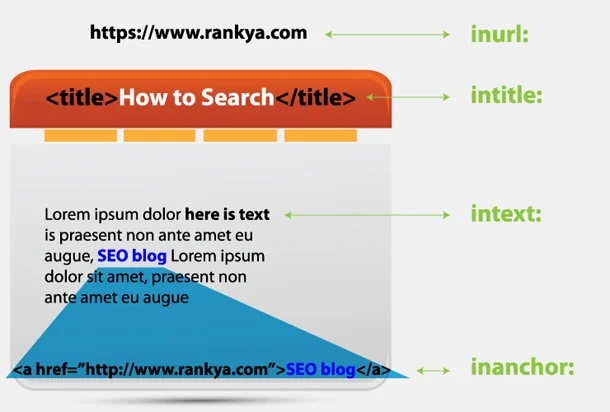 When you use the allinurl: what you are basically telling Google is to look for ALL of the terms in that specified part of HTML only.
When you use the allinurl: what you are basically telling Google is to look for ALL of the terms in that specified part of HTML only.
- allintext:rankya seo blog
Above example will bring you results that contain ALL of the keywords ONLY in the body text of a web document. Whereas if you searched
- intext:rankya seo blog
Without the ALL part, Google could bring you results containing only some of those terms in the body text and perhaps some from the title of a web document, make sense?
Basically, you are explicitly telling Google where to look and only where you tell it to look when you include the ALL portion in your search syntax.
Other Useful Advanced Search Operators
define: is used like a dictionary to define words
- define search engine optimization
cache: this will give you cache of a web document as stored by Google (remember, when you search Google, you aren’t searching the internet, but rather, you are searching Google’s version of the internet as stored in its cache servers) (this search now has to be conducted through the address bar)
related: what Google thinks as to related to the URL you specify
- related:https://www.google.com
info: information regarding a website as known to Google
- info:https://www.rankya.com/
filetype: use these advanced search operator to specify the type of file you are looking for
- filetype:pdf “google advanced search queries”
True power of Google advanced search query syntax is within your ability to understand the basic constructs and what they do, and then combine them together to find whatever you want quickly. You can also find other advanced search operators here.
Punctuation and Symbols Simplified
| Symbol | How to use it |
|---|---|
+ |
Search for Google+ pages or blood types
Examples: +Chrome or AB+ |
@ |
Find social tags
Example: @rankya |
$ |
Find prices
Example: nikon $400 |
# |
Find popular hashtags for trending topics
Example: #throwbackthursday |
- |
When you use a dash before a word or site, it excludes sites with that info from your results. This is useful for words with multiple meanings, like Jaguar the car brand and jaguar the animal.
Examples: jaguar speed -car or pandas -site:wikipedia.org |
" |
When you put a word or phrase in quotes, the results will only include pages with the same words in the same order as the ones inside the quotes. Only use this if you’re looking for an exact word or phrase, otherwise you’ll exclude many helpful results by mistake.
Example: "imagine all the people" |
* |
Add an asterisk as a placeholder for any unknown or wildcard terms.
Example: "a * saved is a * earned" |
.. |
Separate numbers by two periods without spaces to see results that contain numbers in a range.
Example: camera $50..$100 |
You Can Also Combine Multiple Search Operators
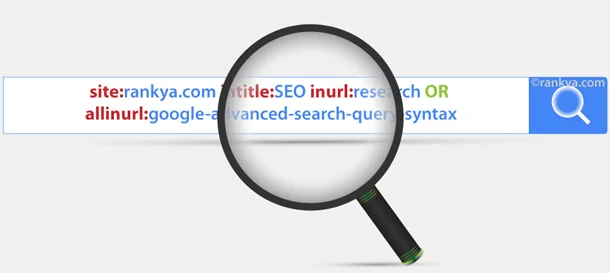
Updates: Depreciated Search Operators
Below Search Queries are no longer valid (or now have other meaning)
- ~ tilde operator is no longer supported
- link: operator doesn’t bring you any results for link data for a site
- +keyword operator was used to force Google to bring results for the keyword being searched (now we use “doubleQuote”)
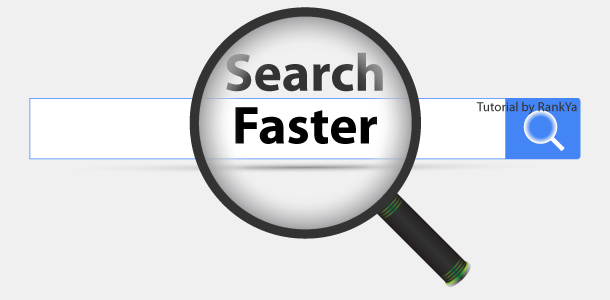
nice ideas
Very Useful information Thanks. Great Jobs.
Hi Sonu, thanks for stopping by and commenting on this updated Advanced Search Operators using google search engine. Keep in mind that RankYa site has more information related to taking advantage of Google rankings
Can you make an updated version for Google Search Operators for 2018?
Thanks….Very well. Great Jobs.
any idea why define operator never works for me? I try both : and without : and it never returns anything other than regular links? could you post a screenshot of the expected output?
This sometimes happens when using Google’s advanced search operators including the define feature. You do not have to place the : any space after the word define will fetch the results. But when it doesn’t, then, it is the word you are asking it to define. Which basically means that Google search engine is not able to define that sample word as it hasn’t got the information for its definition. You could use other methods to find more information about the sample word and its synonyms, in situations when Google can not define a sample word, then using online dictionaries is what I use.
Define will only work in the language you have configured in your settings, and with words that exist in that language. I had the same issue with spanish words while I had my settings to English language.
Thanks Luis for letting us know this, yes, at times depending on the Chrome Settings the results change