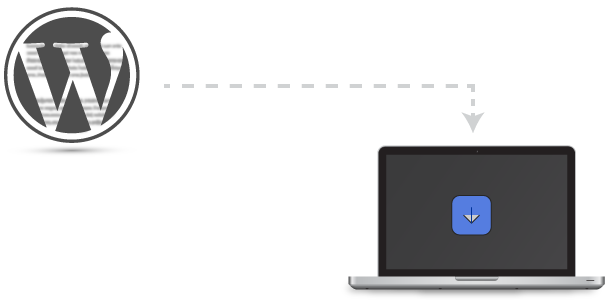Part of website security maintanence you should regularly backup your WordPress site
Video Tutorial Showing How-To Fully Backup a WordPress Site
Can I Automate WordPress Backup Process?
Yes. Although there are several methods of automating the backup process (e.g. cPanel backups, WordPress Plugins such as UpdraftPlus), it is highly recommended that you manually back up the entire WordPress installation including the phpMyAdmin Database.
3 Important Areas That Must be Backed Up for WordPress
To have a complete backup of a WordPress site follow these steps:
- WordPress Dashboard > Tools > Export (download all content)
- Web Hosting (usually cPanel if not FTP for managed WordPress hosting) > File Manager > home directory (Right Click on public_html folder and Select Compress) download the .zip folder to your local computer
- Login to phpMyAdmin Database > Export > Custom > Go (this will download .sql file)
WooCommerce
In addition to above steps, you need to backup Products for WooCommerce built sites.
- Products > Export CSV
Anytime you want to revert back your backup or entire installation, you can follow the same steps but import instead of export.