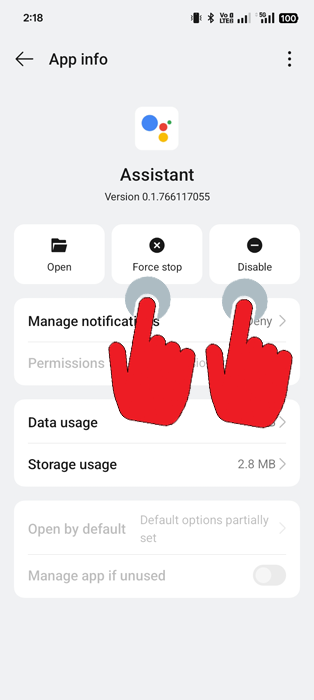To be able to disable Gemini from your Android device, you need to follow these steps.
Video Tutorial Showing How-to Disable Gemini on Android
Step 1 Select ‘None’ Default Digital Assistant App
Open “Settings” app on your phone. Then from the search bar on top of the screen, search for “Digital Assistant” and Select “Default Digital Assistant App”
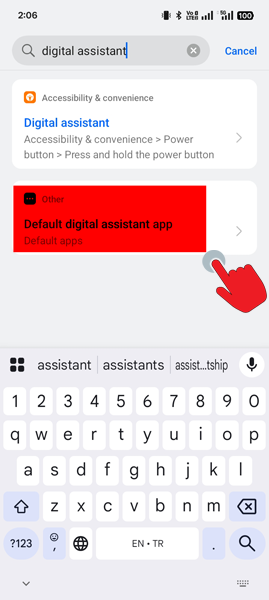
If Gemini is enabled on your device, default Google App would be selected as your android device digital assistant app. Simply Select “None” to disable your Android phone’s digital assistant.
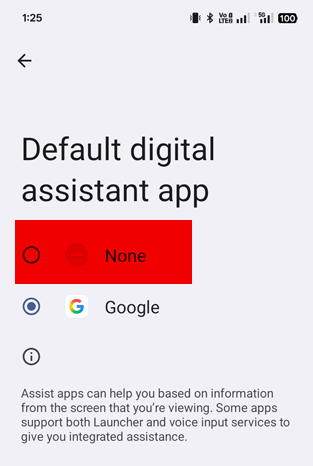
Step 2 Turn Off Gemini
- Open the Settings app on your Android device
- Scroll down and tap on Google App
- Tap on All Services
- Tap on Search, Assistance and Voice
- Tap on Gemini
- You will see an option “Choose your digital assistant from Google” and “Gemini” will likely be selected. To turn it off, press on the link “You can turn off your digital assistant from Google at anytime”
- Select “Turn Off
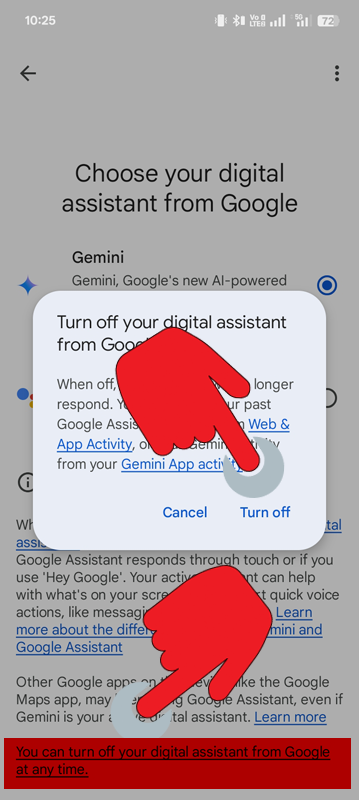
Now you have disabled Gemini and it will no longer be working on your phone.
Want to Turn It Back On?
Reserve the steps above to re-enable Gemini as Google Digital Assistant.
Want to Disable or Force Stop Google’s Digital Assistant Too?
- Open the Settings app on your Android device
- Scroll down and tap on Apps
- Find Assistant App
- Select “Force Stop” and or “Disable”