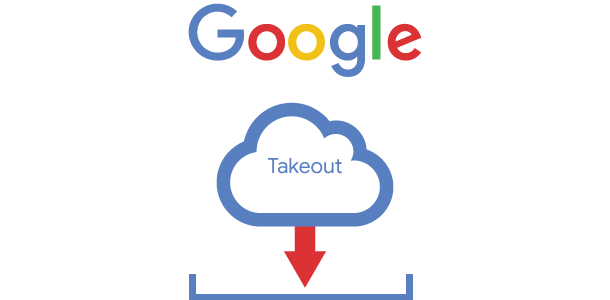Ever wondered how to get a copy of all your important data from Google? Maybe you want to back up your photos, Gmail messages, Account Activity logs or even your YouTube videos or comments. Well, Google makes it surprisingly easy with an easy to use tool called Google Takeout.
Think of it like packing a digital suitcase with all your important Google belongings. It’s a simple way to download your data, whether you’re switching to a new account, want a local backup for business purposes, or you just want to see what information Google actually holds on you.
Video Tutorial for Using Google Takeout
Why Use Google Takeout?
- Backup Your Memories: Download all your Google Photos and Google Drive files.
- Data Ownership: Exercise your right to access and control your own data.
- Curiosity: See exactly what data Google has collected from your usage.
How-to Use Google Takeout
Make sure you are signed in to your Google account if you haven’t done so already.
Step 1: Go to Google Takeout
Open your web browser and visit takeout.google.com
Step 2: Select Your Data
Once you’re in, you’ll see a list of Google products. By default, most of them will be automatically selected for you to download. However, you can:
- “Deselect all” and then manually choose only the products you want data from (e.g., just Google Photos, YouTube, Gmail).
- “Select Everything” if you want a complete backup of all your Google account data.
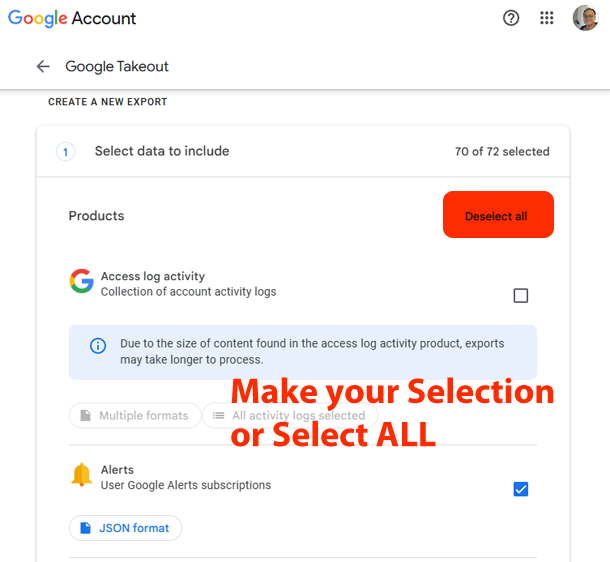
After selecting which data you want to export, scroll down the page and click on the “Next step”.
Step 3: Choose Your Download Options
On this screen you’ll be presented with a few options such as:
- Delivery method: This is how you want to receive your data. The most common option is “Send download link via email,” which sends a link to your Gmail account for you to click and download. You can also choose to save it to Google Drive, Dropbox, OneDrive, or Box.
- Frequency: You can choose to export once, or schedule exports every 2 months for 1 year.
- File type & size: Most people stick with the default .zip file type. For size, if you have a lot of data, choosing a larger size (e.g., 10 or 50GB) will result in fewer but larger files.
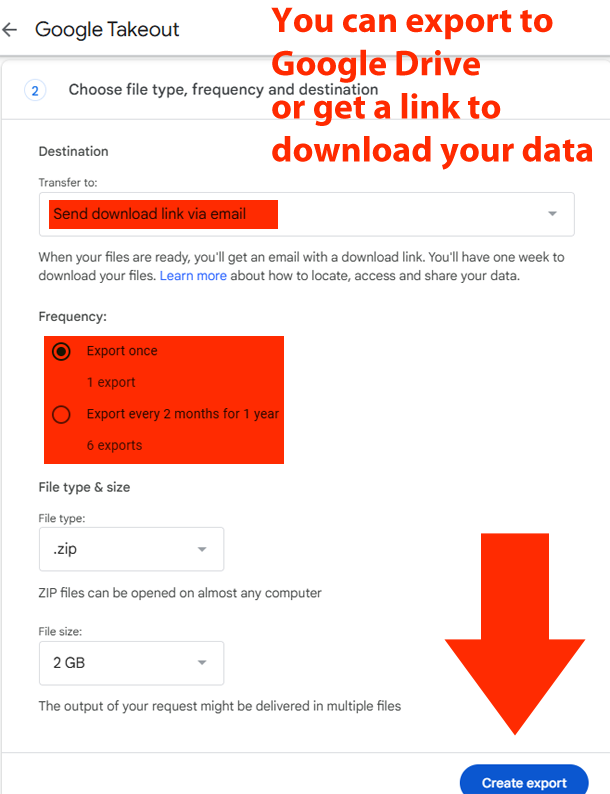
Step 4: Create Export
Click on the “Create export” button. Google will then start preparing your account data. This can take anywhere from a few minutes to several hours, or even days, depending on your selection and how much data you have within your Google Account.
You’ll receive an email notification when your export is ready to download.
Step 5: Download Your Data
Once you receive the email from Google Takeout, simply click on the download link provided. Download the file(s) to your computer.
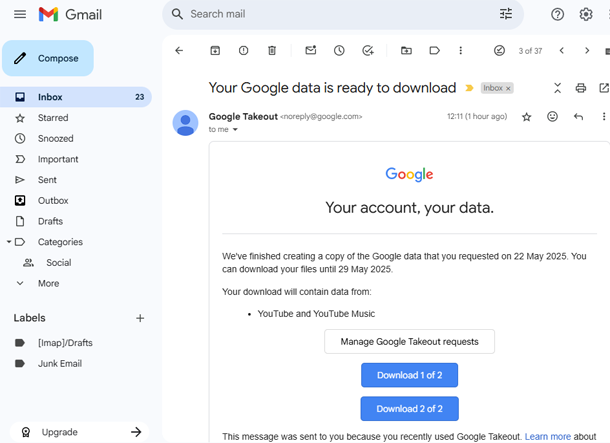
RankYa Tip: The downloaded files will be in a compressed (zipped) format. You’ll need to “extract” them to access the content. Most operating systems have built-in tools for this (right-click and choose “Extract All” or similar).
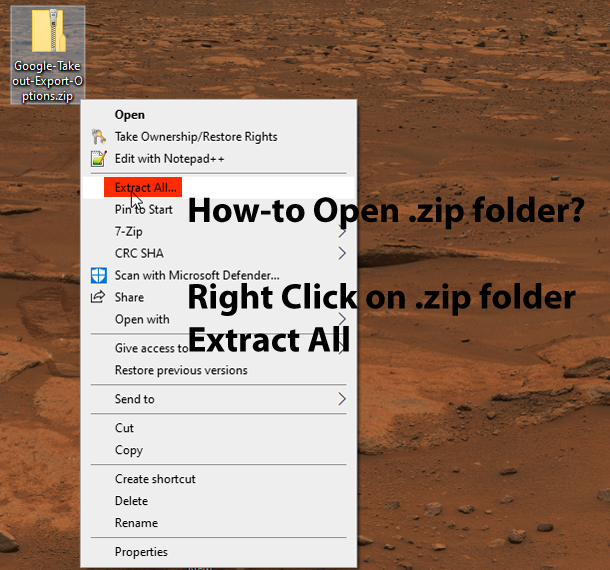
That’s How Easy It is to Takeout Your Data from Google
Now you have a personal copy of your digital data from Google. This is a great feature that empowers users, so don’t hesitate to give it a try. It’s your digital life after all.
Frequently Asked Questions
How Long Does Google Takeout Take to Process My Data?
The time it takes for the takeout process to complete varies significantly depending on the amount of data you're exporting. For smaller exports, it might be a few minutes. For very large amounts of data (e.g., years of Google Photos or YouTube videos), it can take several hours, or even a few days. Be patient because you'll receive an email notification when your export is ready for you to download.
What File Formats Will My Data Be In?
Google Takeout tries to provide data in common, easy-to-use formats. For example, photos are often in JPG or PNG, videos in MP4, emails in MBOX, and documents in formats like DOCX, XLSX, or PDF. Some data might be in JSON format (you can use Microsoft Notepad to open JSON format), however, some file formats require specific software or tools to view easily if you're not a developer.
Can I Use Google Takeout to Transfer Data Directly to Another Google Account?
Not directly. Google Takeout is primarily for downloading your data to your local computer or to other cloud storage services (like Google Drive, Dropbox, OneDrive, Box). To move data between Google accounts, you would typically download it from one Google account, and then, upload it to the other account. Or use Google's specific transfer tools if available for certain services (for example: Google Photos has a "Partner Sharing" feature, or Google Drive has sharing options too).
What Should I Do If My Download Link Expired?
Google download links are valid for a limited time (usually about 7 days). If your link has expired, you'll simply need to go back to takeout.google.com and create a new export. Google will then re-process your data and send you a fresh download link.
What If My Export is Too Large to Download In One Go?
When you set up your export, you can choose the maximum size for each archive file (e.g., 2GB, 4GB, 10GB, 50GB). If your total data exceeds this, Google Takeout will split your export into multiple smaller files. You'll receive separate download links for each part. Make sure you download all parts to get your complete data set.
I Downloaded My Data But Why Can't I Open Some of The Files?
First, ensure you've extracted the contents of the ZIP file(s) you downloaded. If you still can't open them, check the file extensions. Some data, like certain Google Photos metadata, might be in JSON format (.json), which requires a text editor like Notepad or specific viewers. For other files, you might need compatible software installed on your computer (e.g., a specific video player for unusual video formats).
Is It Safe To Use Google Takeout?
Yes, Google Takeout is a secure service provided by Google itself. All data transfers are encrypted. However, once you download the data to your device, its security then depends on the security of that device. Ensure your computer is protected with anti-virus software and strong passwords.
Does Using Google Takeout Delete My Data From Google's Servers?
No, using Google Takeout does not delete your data from your Google account. It simply creates a copy of your data for you to download. Your original data remains accessible in your Google services (Gmail, Drive, Photos, etc.) unless you explicitly delete it from those services. You can control or delete your Google Account Activity through My Activity Settings.
Who Can See My Data When I Use Google Takeout?
Only you can see your data as the account holder. Although Google uses robust security measures to ensure only authorized users can access their data, when your Google Takeout exports are on your local computer, you must maintain good digital security practices on your device.