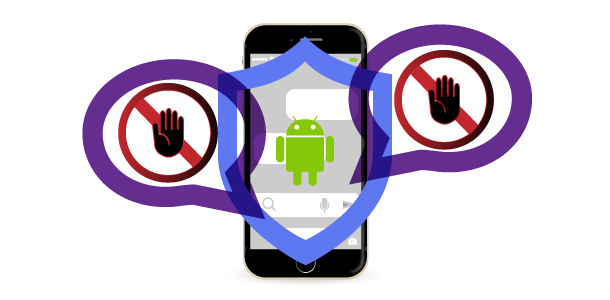While Digital Assistant from Google can be a handy tool, it’s not for everyone. Whether you’re concerned about privacy, find it activating accidentally, or prefer a less complicated digital life, I’ll show you steps for turning off and disabling Google’s Digital Assistant on your android device.
Video Tutorial Showing How-to Turn-Off and Disable Google Assistant
Step 1: Change The Default Android Digital Assistant App Setting
Simply search Settings “Digital Assistant” (or you can also get to this setting in Settings > Apps > Default Apps).
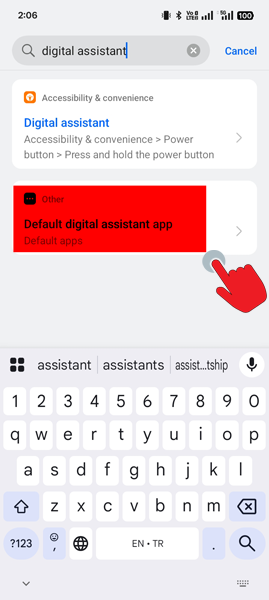
If Digital Assistant from Google is enabled on your device, default Google App would be selected as your android device’s digital assistant app. Simply Select “None” to disable your Android phone’s digital assistant.
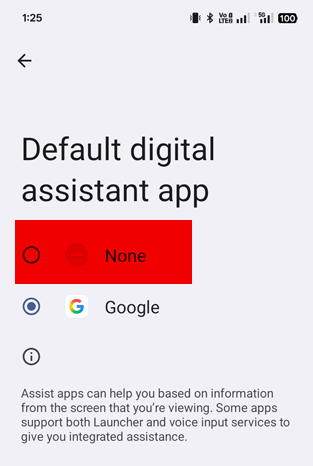
Step 2 Turn Off Google Assistant Completely
- Open the Settings app on your Android device
- Scroll down and tap on Google App
- Tap on All Services
- Tap on Search, Assistance and Voice
- Tap on Google Assistant
- Tap on Digital assistants from Google
- You will see that “Google Assistant” will likely be selected. To turn it off, press on the link “You can turn off your digital assistant from Google at anytime”
- Dialog box will appear. Select “Turn Off

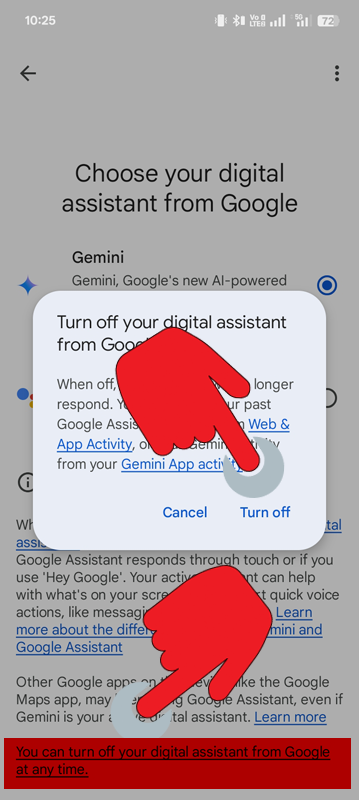
At this stage, you’ve just turned off Google Assistant in your Google App. This means, when using any of Google services/products Google Assistant won’t be available for you to use.
Step 3 Disable or Force Stop Assistant
- Open the Settings app on your Android device
- Scroll down and tap on Apps (or App Management)
- Find Assistant App
- Select “Force Stop” and or “Disable”
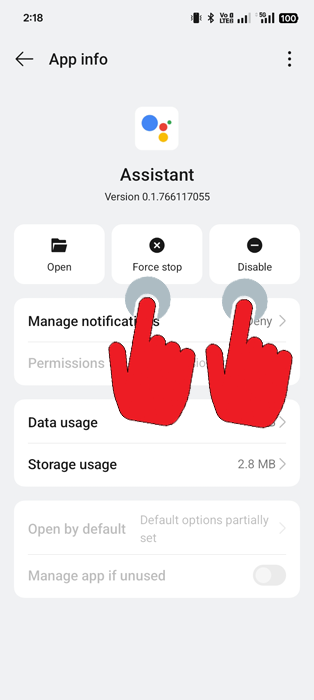
On Your iPhone or iPad
Disabling Google Assistant on an iOS device is straightforward, as it’s not as deeply integrated as on Android.
- Open the Google Assistant app
- Tap on your profile picture in the top-right corner
- Go to the “You” tab
- Select “Your devices” and choose your iPhone (or iPad)
- Toggle off “Hey Google”
To completely remove it, you can simply uninstall the Google Assistant app from your Apple device.
On Your Chromebook
Disabling Google Assistant on ChromeOS is also a simple process within the settings.
- Click on the timein the bottom-right corner of your screen to open the system menu
- Click on the Settingsgear icon
- Go to Search and Assistantin the left-hand menu
- Select Google Assistant
- You can either turn off the “Hey Google”hotword specifically or toggle the main Google Assistantswitch to “Off” to disable it completely on your Chromebook
Clear Google Assistant Activity History
If you’ve previously used or interacted with Google Assistant, you may want to check (or even delete) your Google account activity. Note: if you trained Google Voice Match to recognize your voice “Hey Google” you may want to delete Voice and Face Match enrolment as well.
By following these steps, you can easily manage where and when you want to interact with a Digital Assistant, giving you more control over your digital footprint.