Today, Google Search Console (formerly Webmaster Tools) wants website owners to group all versions of their website (domain subdomain http https www non-www) using the New Domain Property verification option.
I’ll show you how to add a website property and verify your website using the domain verification option whether your web hosting service provider allows you to add TXT Record or CNAME Record (I’ll cover both options).
How to Add & Verify Domain Property (TXT Record Option)
How to Add & Verify Domain Property (CNAME Record Option)
This is the hard to find link for verifying a website using alternate methods.
Tips and Insights for Domain Verification in Google Search Console
Today, to get streamlined insights from Search Console, you must use domain verification option. This allows Google to better understand your website and consolidate data it has on your website. For example: Google may be able to access URLs with http: or https: with www or non-www even if your website is using 1 version or URLs, Google may end up seeing many different versions. That is why Google Search Console has the New Domain Property feature.
Does that mean you have to delete your old website property which used URL-prefix verification method? NO. You do NOT have to delete the old version, but you can perhaps after 1 week or a month because you’ll see better and more detailed data in Search Console using Domain Property analysis.
Did you know that you can and should use more than one method of verification? Webmaster Tools allows site owners to verify their website using various different options such as HTML File Upload, Google Analytics tracking code and others. That means, even if you verify your website using the new domain property, you should still have other verification methods in place because it will help you to better secure your Google account.
Domain Property Helps Identify & Fix Errors As Well
Previously, using the URL Verification method, you only had limited data in a sense that whatever URLs were in your XML sitemap, Google showed you reports accordingly. But using the new Domain option you’ll see exactly how Google is seeing your entire website. Features such as links, Performance > Excluded will allow you to see which URLs (and which versions Google is evaluating your web site with for ranking relevance).
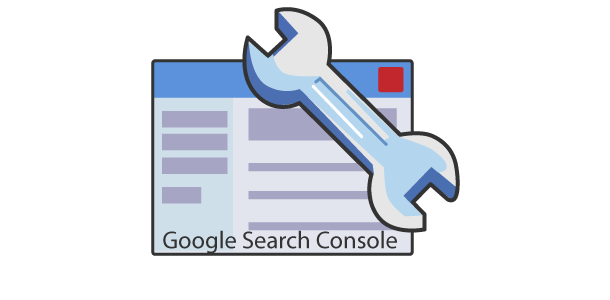
Thanks for giving such a wonderful tutorial about domain property verification. Like the way TXT and CNAME record options.
Hloo dear when I tried to add property by url prefix method it says me user auto verified .but still it shows me property not in account
Not sure what you mean, basically with the New Google Search Console, you have to have access to web hosting for verifying domain method or have the ability to edit the website code to insert the tag (although there are other ways to verify, the easiest is to add META TAG. Please read the help section of Google Search Console webmaster section.
Literally an amazing topic. Thank you so much